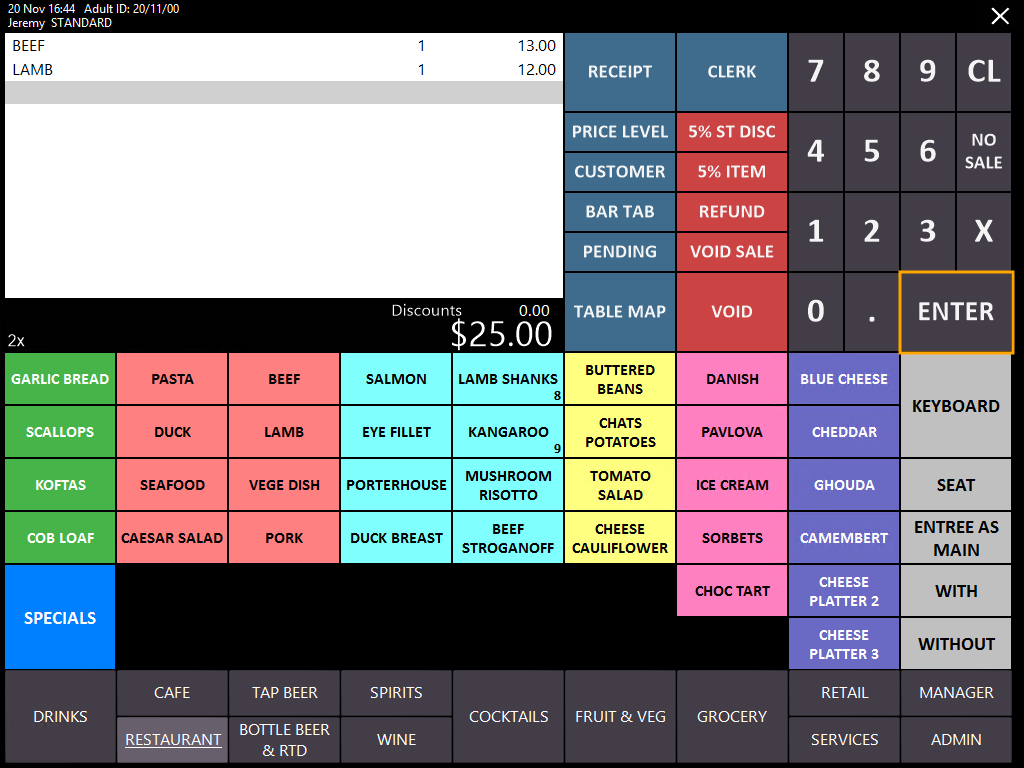
The Credit Transaction Type is the default/standard transaction type. This type of transaction will be used when pressing the "EFTPOS" button on the Tender screen.
No further configuration is required to enable this transaction type.
To use this transaction type, simply add the desired Stock Items to the transaction, then press the "Enter" button on the POS Screen.
Finally, press the "EFTPOS" button.
The below methods can then be used with the pinpad when using the Credit Transaction function:
The usage of the above methods are further outlined below.
After pressing the "EFTPOS" button on the tender screen, the pinpad will prompt to Tap, Insert or Swipe the card.
Insert the card into the slot at the bottom of the pinpad so that the chip is visible at the top of the card.
A prompt will be displayed to confirm the total amount.
To confirm the amount, press the F1 key (directly below the "YES" text on the pinpad).
Depending on the type of card inserted, the pinpad may prompt the customer to enter their PIN number.
If the Enter PIN prompt is not displayed, the pinpad will instead show the Authorizing - Please Wait prompt.
After the PIN has been entered, the pinpad will show a message indicating that it is Authorizing - Please wait - Do Not Remove Card.
Wait while the transaction is processed.
After the transaction has been approved, the pinpad will show the approved message and will prompt to remove the card.
The transaction has now been completed.
The pinpad will prompt to Tap, Insert or Swipe the card.
Swipe the card through the magnetic stripe reader on the left-hand side of the pinpad.
Note that the swipe functionality may only be available for cards which do not contain an EMV chip.
If a Card contains an EMV chip and you swipe the magnetic strip on the card, the pinpad will display "Chip Card - Please Insert".
After the card has been swiped through the magnetic stripe reader, the pinpad will then prompt to confirm the amount.
To confirm the amount, press the F3 key (directly below the "YES" text on the pinpad).
A prompt may then be displayed to enter the PIN depending on the type of card swiped.
After the customer has entered their PIN number, the pinpad will show "PROCESSING PLEASE WAIT".
Once the transaction has been successfully approved, the pinpad will show an APPROVED prompt.
The pinpad will prompt to Tap, Insert or Swipe the card.
Simply tap the card against the pinpad just above the screen as shown below.
The green lights above the screen will light up and you will hear a 'beep' sound emitted from the pinpad to indicate that it has read the card.
Shortly after the card has been tapped against the pinpad, the pinpad will show a prompt to confirm the total amount.
To confirm the amount, press the F3 key (directly below the "YES" text on the pinpad).
The pinpad will show PROCESSING, PLEASE WAIT...
Once the transaction has been approved, the pinpad will briefly show "APPROVED".